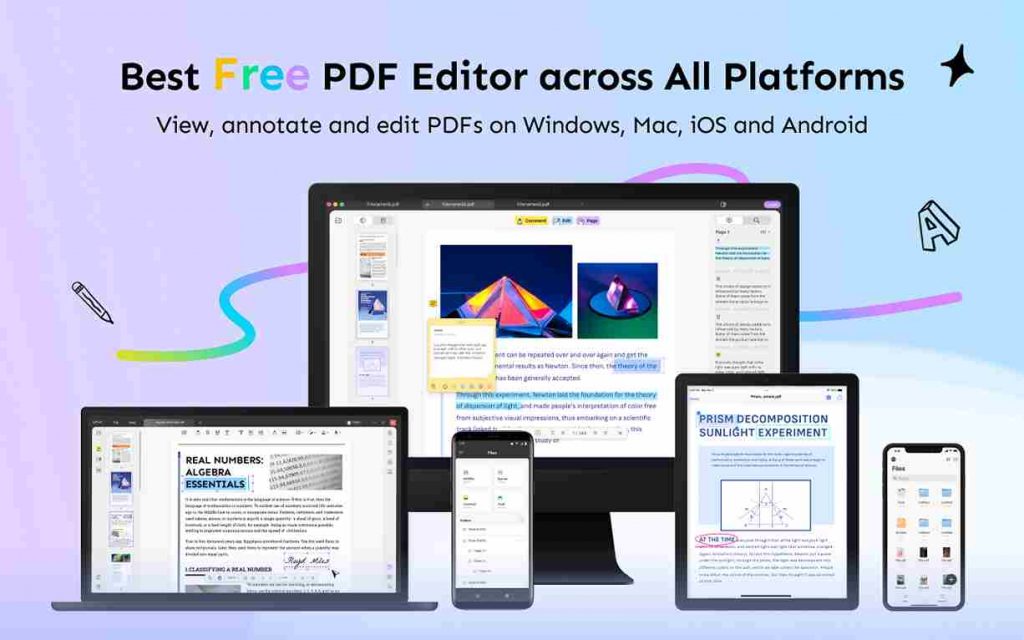Due to the enhancement of the systematic approach to technology, we’ve seen changes in the entire globe. Whether it is the way of reading or learning, everything is entirely shifted towards gadgets that make learning and reading more manageable.
There was a time when paperback books had plenty of value. However, as time passes, we are introduced to digital material instead of paperback. PDFs are one of the preferable formats of digital documents. Popular devices like iPhone, macOS, and iPad have seen a trend of learning through PDF documents.
To manipulate a PDF document, we need PDF editor tools like UPDF. It is one of the most efficient software that enables you to do wonders with your PDF file. Everything can be done swiftly with minimum effort, whether it is annotation, editing, file management, etc. On top of it, all the premium-tier services of UPDF, including PDF manager, are free. So, let’s get into the features of UPDF on different Apple devices and how you can use it to your benefit.
Key Features of UPDF for Mac
Most Mac users utilize the View PDF viewer to analyze, view, and edit their PDF files. However, they are certain drawbacks to it. It doesn’t have the tools to perform efficient annotations, editing, and more. That being the case, you need software like UPDF to manage everything perfectly. Here are some key features of UPDF’s Mac Version that you will absolutely love.
View PDF Files
UPDF isn’t your regular PDF viewer; there is more to it. You can enable eye comfort to read for long hours without eye strain. With UPDF, you can have three different view modes. You can view a single page, double page simultaneously, or even in traditional two-page/single page scrolling mode.
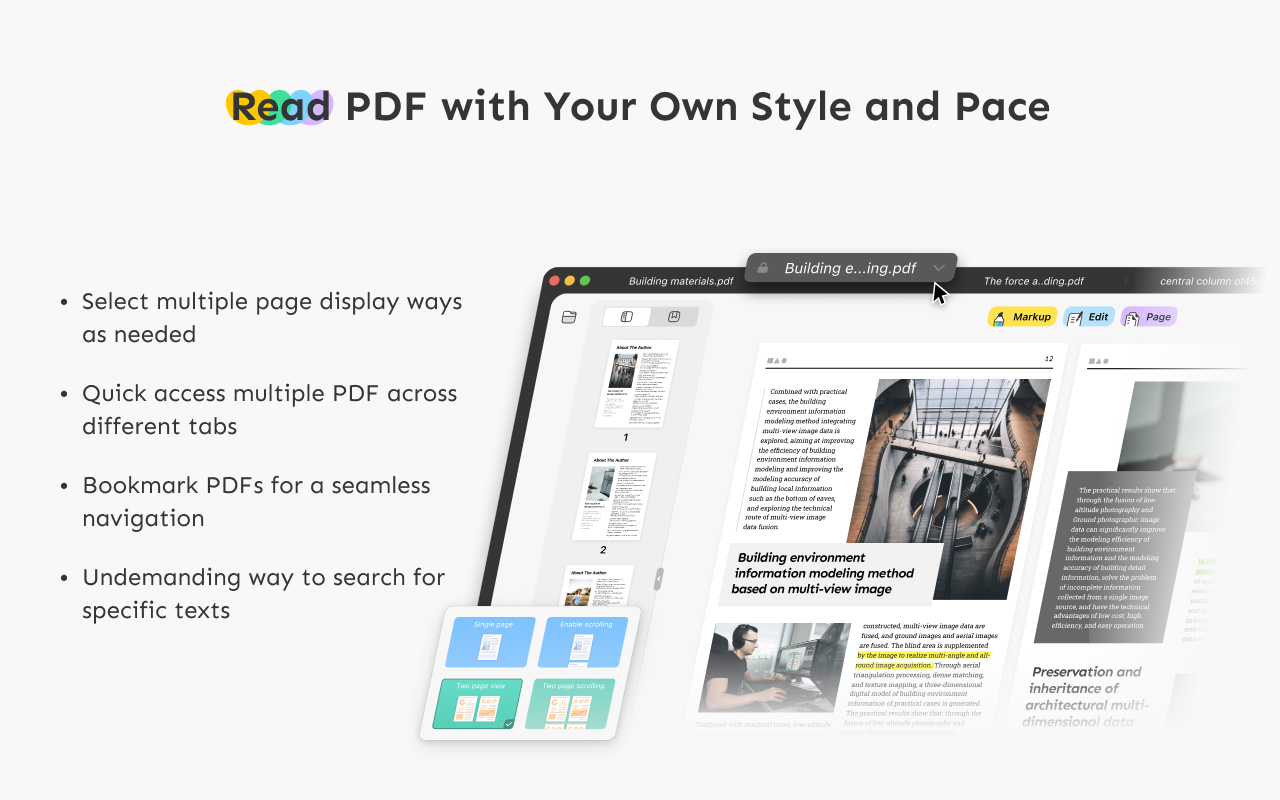
Suppose you want to learn multiple files. You can easily view them via multiple tabs and switch them slightly. There is also a navigation toolbar available in UPDF. With the navigation toolbar, you can jump to the top/bottom of the document, zoom in on the contents, navigate to a specific page number, view PDF as Slide Show, and much more.
Also, if you want to demonstrate in a slide show, you can do it with the laser pointer that enables it as soon as you activate the slide show mode.
Edit PDF Files
Editing the PDF is one of the most remarkable features of UPDF. With UPDF, you can add text to your existing PDF file. Also, you can change the style, font family, and even font color with it.
Want to add comments to your PDF document to remember crucial points? Here’s how to edit a PDF with UPDF. You can choose the font color, size, style, and family for adding comments. Also, You can manipulate the color and outline of the comment box.
Also, if you’re looking for how to edit a PDF’s text, picture, or any other stuff, you can select the text you want to edit and perform all sorts of changes.
Annotate PDF Files
UPDF adds a step up to annotation. With UPDF’s annotation tools, you can add comments in three ways. Either do it with the standard textbox method, text comment, or even a text callout method. It depends on you. UPDF unleashes the wonders of text markups. You can underline, strikethrough, highlight, or add a squiggly line to your text.
Not only that, but you can also add custom or traditional stamps like confidential, sign here, and other more cool stamps to your document. Also, if you’re looking for some excellent and artistic stickers, you can add them with UPDF.
You can draw with the required tools or add shapes to your PDF. You can manipulate the style of the shape the way you want. You can add your signature in three ways; comment management and properties are also available in UPDF.
Convert PDF Files
UPDF is a PDF to Word Converter with OCR and convert to other various formats like .docx, .pptx, .xml, .html, and many more. Also, if you can export your PDF to the latest PDF version, that is PDF/A. Just click on the second icon in the top right corner, and you’re done!
Key Features of UPDF for iOS
Here are some prime features of the UPDF iOS version that you must know and utilize.
View Files of Different Formats
You can open not just PDF but also various format files like Word, PowerPoint, .xml, .txt, and other formats on a single platform.
Scan to PDF
You can scan various pre-existing photos to create a PDF document. You must select photos from your gallery on the scan feature and create a pdf with them. Also, you can take real-time photos and create a PDF by scanning it. This way, you’ll be able to crop any irrelevant content on the image.
Annotate PDF
With UPDF, here’s how to edit a PDF. If you want to annotate text, you can highlight, strikethrough, underline, and even add a squiggly line to your text. Also, you can add text, draw, and even manipulate the text the way you want.
Sign PDF
You can sign your PDF files via UPDF in no time. Click the add symbol button, and you’ll see a signature tab. Click on it. Add your signature and manipulate it the way you want.
File Management
The UPDF is the perfect PDF manager. The PDF manager allows you to manage your files most efficiently. You can rename, shift, duplicate a PDF, create a copy of the existing PDF, share, and PDF the file to your favorites. Also, you can send the command for printing the file.
Merge Files
You can even merge multiple PDF files into a single document effortlessly.
How to Transfer Your PDF Files to Other Devices?
You can transfer your files to a different device in three ways:
By Creating a Link
You can create a link to your PDF file through UPDF. All you need to do is click the share button and copy the link. Share the link wherever you want. Also, you can apply restrictions on it.
Send it Via Email
With PDF, you can share by email too. Just click on the mailbox in the right bar. Enter the mail of the recipient and hit send!
Import Files via Wi-Fi Transfer
You can transfer your files through Wi-Fi transfer, another method for sharing documents.
Perks of Using UPDF
UPDF offers you countless benefits. It makes a manipulating PDF file cleverly and innovatively. Here are some top-tier benefits of UPDF.
- It is super convenient and saves you from a lot of hassle.
- It is an all-in-one platform. Plus, it is compatible with the most popular OS, including Windows, macOS, iOS, etc.
- UPDF is always looking for improvements and promotes maintenance and adding new features to the software for betterment.
- It has one of the quickest customer services and truly cares about how a customer feels about UPDF.
- On top of it, you can mirror PDFs to retrieve data and consume less space. The best way to mirror PDF is through UPDF. Open a PDF>> click on the page option>> click on the left and right. It is the easiest way to mirror PDF.
Giveaway
If you find this article and tool helpful, share this article to any social media accounts with the tag #UPDFgiveaway and send screenshots to email support[at]support. com. You will get a free quarterly license of UPDF across all platforms.
Conclusion
UPDF share’s the most effective and efficient ways to manipulate. You can use all of them to your benefit. So, make sure to install it on your apple device as it is free.
Follow Techdee for more!