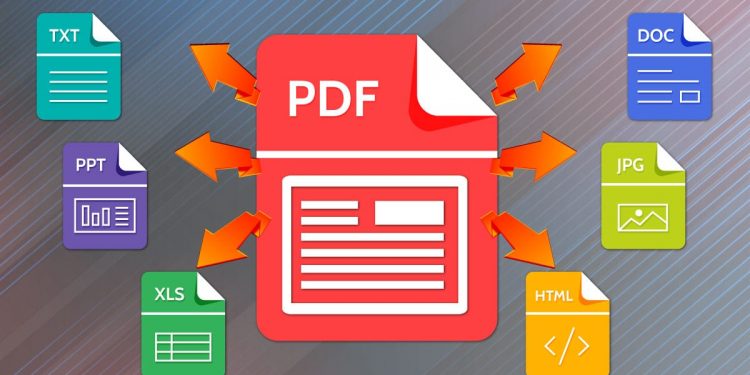PDF documents are widely utilized in business and other spheres because of their versatility and ease of use. Sometimes it becomes necessary to split one large document into several separate pages. We will take a closer look at how to split PDF using the PandaDoc online service.
Why It May Be Necessary to Split PDF
Splitting PDF documents into separate pages can be useful in a variety of situations. Some of them:
- Splitting PDF documents into separate pages can be useful in various situations, including the following:
- Sending individual pages by email. If you want to send only certain pages of a PDF document by email, you don’t need to send the whole document. You can split it into the pages you want and send only those that are intended.
- Working with large documents. If you are working with large documents, dividing them into individual pages can make it easier to navigate and find the information you need.
- Making separate documents. Splitting a PDF document into separate pages can help you create several documents from one source document.
- Page processing. Splitting PDF documents into separate pages can make it easier to process and edit specific pages.
Splitting PDF documents into separate pages is a useful tool that can help in various situations where you need to work with specific pages of a document.
When It Makes Sense to Split PDF Documents for Free PandaDoc
The choice of the PDF Platform to split a document can depend on a number of factors such as price, usability, functionality, availability, etc.
If you are looking for an online tool with a user-friendly interface and simple features, you can take advantage of the possibility to split PDF documents for free PandaDoc. Your experience will prove to you that this is the best choice. It enables you to quickly split PDF documents into individual pages without the need to install any software on your computer.
In addition, PandaDoc offers other free online tools for working with PDF documents, such as merging files, converting PDF to other formats, and more.
However, if you need more advanced features, such as changing PDF content or adding password protection, you may need to use other software products such as Adobe Acrobat or Foxit PhantomPDF.
So, choosing a PDF splitting tool depends on your needs and preferences. If you are looking for a free and easy-to-use tool, then PandaDoc might be the best choice.
These are the common questions most often asked by users of the platform.
Can I Work With PDF in Pandadoc For Free?
Yes, Pandadoc provides a free online PDF handling tool that allows you to split, merge, convert, and perform other operations with PDF files.
The free version of Pandadoc has limits on the number of operations per month and the maximum file size to be uploaded but it should be sufficient for normal PDF document tasks. In addition, PandaDoc offers paid plans for more advanced features, such as adding signatures and password protection, as well as increasing the service’s usage limits. However, for most users, the free tool should be sufficient to perform simple operations on PDF files.
Can I Split a PDF Document Online With PandaDoc?
Yes, PandaDoc provides a free online tool for splitting PDF documents into individual pages. For this purpose, you need to go to the PandaDoc website, select the PDF Editor tab, upload the PDF document you want to split, and then select the Split option in the top menu.
You will then be able to choose which pages you want to split the document into, as well as customize the split settings such as page size, and orientation.
In addition, PandaDoc provides the possibility to split a PDF document into individual pages using the Extract Pages feature in the free PDF editor, which can be downloaded to your computer.
Can I Store My Results in the Cloud From PandaDoc?
Yes, PandaDoc provides the possibility to store the results of your work in the Cloud. After you finish working with a document, you can save it to the cloud by clicking the Save to My Drive or Save to Dropbox button in the top menu of the PDF editor.
You can choose a format (PDF, DOCX, or other) to save the document in, as well as customize saving options, such as specifying a file name or choosing a folder to save it to.
PandaDoc also enables you to collaborate on a document in the cloud using the “Collaborate” feature. You can invite other users to collaborate on the document and share comments and changes in real-time.
Thus, Pandadoc is a tool that provides convenient tools for storing and collaborating on documents in the cloud, allowing you to easily and quickly share information and manage projects as a team.
Follow Techdee for more!