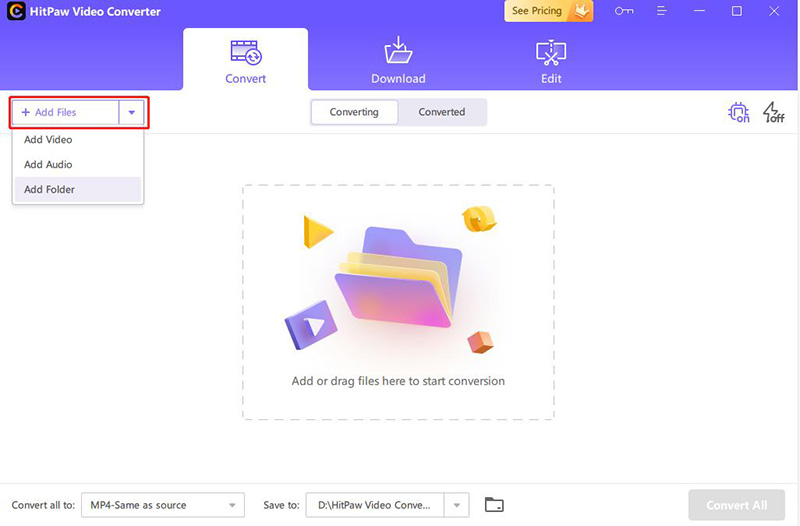Not everyone can afford an expensive PC but that doesn’t mean you cannot record your favorite gaming moments. With advancements in technology, the internet is full of low-end PC game recorder for getting high-quality recording.
But unfortunately, not all of them are as efficient and trustworthy as they claim. To help you out, we have rounded up the best game screen recorder for low-end PC for you. Learn everything about this tool including its key features and how-to guide.
Part 1. What is Good Game Recording Software?
A lot of factors come into play when it comes to choosing a credible game recorder for a low-end PC. But some common traits of a good game recorder include:
1. No Lag: It shouldn’t produce any lagging while recording a game
2. Smooth Functioning: The program must work perfectly on all PCs, whether low-end or high-end. Most such tools often slow down a low-performance computer. But an efficient recorder doesn’t cause such issues.
3. Customization Options: Must offer easy customization options such as capturing keystrokes, scheduled or timed recording, and more.
4. Support High Resolution: It should give freedom to users to record a game in multiple resolutions, including 720p and 1080p. If it supports 4k, that’s the cherry on top.
5. Easy-to-Use: The program should be easy to navigate even for not-so-tech-savvy users.
6. PIP Mode: A good recorder offers advanced Picture-in-Picture mode with many PIP positions.
7. Record Webcams: Users should capture the webcam in high quality.
8. Cost-Friendly: None of the above-mentioned traits matter if the program is too costly. It must fall within your budget.
Look for these factors during your hunt for a decent game recorder. The good news is you won’t face much trouble finding a tool that meets most of these requirements.

Part 2. Best Game Recorder for Low-End PC
Coming to the most important question, what is the best screen recorder for games in 2022? Based on user feedback and our own research, HitPaw Screen Recorder stands out as the most credible game recorder.
Having millions of active users, it offers all the stellar features you expect from a good game recorder. You can fulfill all your game recording and sharing needs with this program. Users can capture keystrokes while recording, enable segment recording, and draw in real-time.
What’s best is the program records your game in the background without affecting other applications running on your PC. In addition, it gives you an option to record a game in high resolutions including 1080p and 4K. More strikingly, you don’t need any prior knowledge or special skills to get started.
Its other functions allow you to host a live streaming session on multiple platforms, record online lectures for teaching, do live presentations, or use your iOS device as a virtual webcam. Once you’re done recording, the program takes you to the editing interface to trim the unnecessary part quickly.
Notable Features
- The app lets you record any game without any lag
- Works smoothly even on a low-end PC
- Supports all types of games
- Capture keystrokes or mouse/keyboard movements
- It can also record webcam as well as capture both webcam and computer’s screen simultaneously.
- You can go live on different platforms
- Offers the virtual camera feature to attend video meetings intuitively
- Comes with a built-in video editor
- Compatible with both Mac and Windows
Part 3. How to Record Games on a low-end PC with HitPaw Screen Recorder
Ease of use is arguably the most distinct trait of HitPaw Screen Recorder. Even a 10-year-old won’t face technical issues exploring its features or recording a game.
Here’s how to record games on a low-end PC using this multi-feature tool:
Step 1. Install HitPaw Screen Recorder on your PC.
Step 2. Run it and click on “Game” under the Record tab. A window will pop up. Here, select the game you want to record.
(Note: Be sure to keep the game application running while recording it. You can minimize it though)
Step 3. If you want to capture Keystrokes, hit the Capture Keystrokes icon on the top bar, and enable Show Keystrokes. Then, choose any style from the available options.
Step 4. Now, hit the Record icon to begin recording your game in the background.
Step 5. When you’re done recording, hit the Stop icon. In the editing interface, you can trim the unnecessary parts. Finally, access the video in the History tab.
And that’s how simple and easy it is to capture any game. No wonder, HitPaw Screen Recorder is an ideal choice for both beginners and professionals.
Part 4. Best Online Game Screen Recorder for low-end PC
HitPaw Online Screen Recorder can record the full screen, an application window, or a browser tab with audio. So if you don’t want to download software that consumes computer resources, you can record the screen online.
Follow the below steps to record the game online:
Step 1. Choose the audio source to start recording.
Step 2. Allow this website to access your microphone and the browser to record the screen.
Step 3. Select the game screen and start recording.
Step 4. Stop recording. You can download or cut your gameplay video at ease.
Conclusion
That’s all folks. We have learned that HitPaw Screen Recorder is the ultimate tool for screen recording for games. This program meets all the requirements of a credible game recorder in 2022.
It comes loaded with plenty of advanced recording and customization features to give enhance visual effects. With this tool installed on your PC, recording any game in HD is at your fingertips. Use the premium version to access all its features.
Follow Techdee for more!