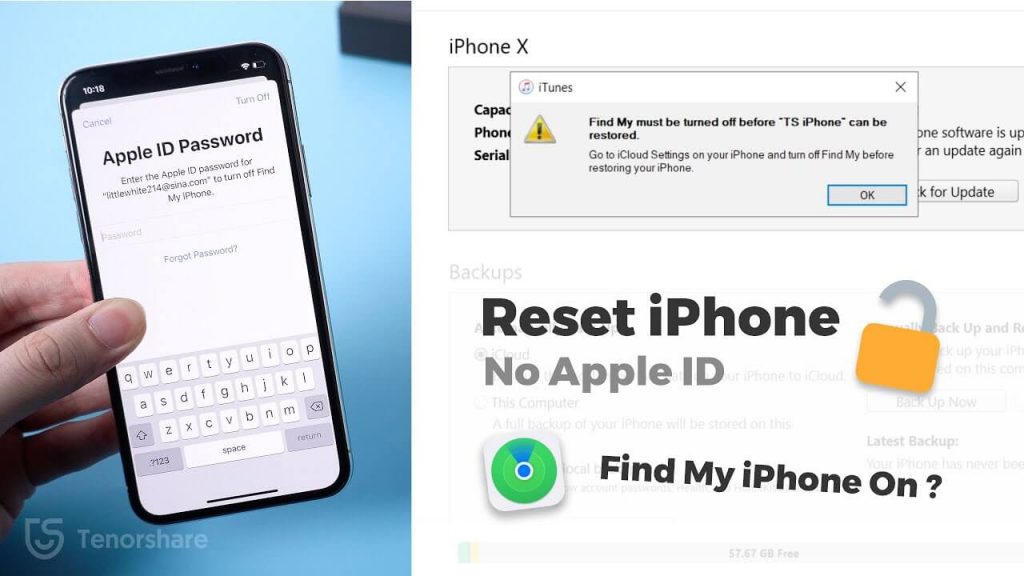There are many situations when you need to reset your iPhone. You might want to give your iPhone to someone else, so you need to clear all the data, or you purchased an iPhone that already had some applications. Hence, in these circumstances, people need to factory reset the iPhone.
However, you need the Apple ID password when you want to factory reset your iPhone. But again, some people might not know or forgot the ID password. Hence, this article will tell you different ways to easily factory reset iPhone without Apple ID.
How to factory reset iPhone if we forget the Apple ID password?
Now you might be thinking, is there a way through which we can reset iPhone without password? Then yes! There are different methods through which you can do this.
Your Apple ID is the account that allows you to access all the Apple services. You need to make this account to use iCloud, App Store, iMessage, FaceTime, and other apps. To make the account, you must have an email address and password. After adding these two things, you can easily make your Apple ID account.
Now you might have a question about how to factory reset iPhone without Apple ID password. Then this article focuses on four different methods to do this. Among all these methods, one of the most reliable and convenient methods is Tenorshare 4ukey. So here we will discuss all these methods so you can easily factory reset iPhone without Apple ID.
How To Factory Reset iPhone Without Apple ID Password via iTunes?
One of the easiest ways to reset an iPhone without password is by using iTunes. Through this method, you can easily factory reset iPhone without Apple ID. Hence, follow the steps that are given below to perform this method.
- The first thing you need to know about this method is that you will lose everything on your mobile. So, if you have anything important, you should ensure you are backing it up.
- Now you need to enter the Recovery Mode, and iTunes will send you a pop-up message, through which you’ll know that you are in Recovery Mode.
- You need to open iTunes on your laptop and go to the “Summary” panel.
- Now you can click on the “Restore iPhone” button.
- You’ll receive a pop-up message on your iPhone, and you need to click on “Restore.”
- After clicking the restore button, everything will be done automatically.
How to Reset iPhone without Apple ID Password via Reset Tool-Tenorshare 4uKey?
Another method for how to reset iPhone without Apple ID password is by using a tool. Tenorshare 4uKey is one of the easiest ways through which you can reset your iPhone without password. You can follow the steps below to start with the factory reset.
- The first step is that you need to download and install the Tenorshare 4ukey application on your computer.
- Next, click on the “Start” option to launch it.
- You’ll also need a lightning-fast cable for this method to work. Connect your iPhone to the computer using the cable.
- Now you’ll need to download the firmware package that matches our device.
- You need to click the “Remove” button, and Tenorshare 4ukey will start the factory reset. It might take 10 minutes for the whole process to complete.
- After the process, it will show a message that your device is factory reset, and then you can restart the iPhone and enjoy your new mobile.
How to Reset iPhone without Apple ID via Settings?
If you are looking for a way to factory reset iPhone without passcode or iTunes, then you can do it via Settings. However, you need to ensure that “Find My iPhone” is disabled on your iPhone. Follow the steps given below to do this method.
- First, you need to launch the “Apple Settings” app.
- Now click “Reset” and press the “Erase All Content and Settings” tab.
- Now you need to enter the passcode of your iPhone.
- Then click on “Erase iPhone.”
How To Factory Reset iPhone Without Apple ID Password via iCloud?
You can also use iCloud to reset iPhone without password. For this method to work correctly, you need to ensure that your email is linked with the Apple ID. Mentioned below are the steps that you can follow to perform this method.
- The first thing you need to do is open the “Settings” app.
- Now click on your name in the settings.
- Go to the password and security.
- Here you will find the option f change the password.
- Now put the password according to your liking, and you can easily reset your iPhone with the Apple ID.
How do I reset my iPhone to factory settings without iCloud password?
There are different methods through which you can easily reset your iPhone to factory settings without knowing the iCloud password. One of them is by using “Settings,” and you can also do this via “iTunes” as well.
Can you reset an iPhone without the password or iCloud?
Yes! You can easily reset your iPhone without a password or iCloud. One of the easiest ways is by using the Tenorshare 4ukey tool. This is an efficient and convenient way to do it and use your iPhone.
How do I reset my iPhone to factory settings without a computer or password?
If you don’t remember the password and don’t even own a computer, you can simply use the Hard Reset feature of iPhone. For this, you simply need to press the “Volume buttons” and the “Home button” simultaneously. This will quickly rest your iPhone without entering the password.
Final Words:
There are many people who worry about forgetting their Apple ID password and wonder how to erase iPhone without Apple ID password. But now, you don’t need to worry because resetting the iPhone is pretty simple. All the above methods can help you reset the iPhone, but the best and most fantastic option is the Teroshare 4ukey tool. This is a fantastic tool that many people are using in the world. Now you don’t need to worry about forgetting the iPhone Apple ID password, as we have got you covered.
Follow Techdee for more!