Issues like accidental deletion of partition can occur to you anytime. Losing data due to partition loss can be very painful as it makes all your important files missing forever from your system. Even recovering data from a lost partition can be quite challenging. You need some best partition recovery software and methods to recover data from lost partitions in Windows.
Whether you lose a partition due to accidental deletion, partition table error, or a disk corruption issue, there are some common recovery methods to restore lost/deleted partition. Here, in this article, we will discuss how to recover data from lost partitions in Windows by which you can get your deleted partitions back.
What Causes Deletion of Partition on Windows?
There are several reasons why you may encounter partition loss on your Windows system. Some of them are:
- Accidental deletion: You may have deleted the partition on your Windows device by mistake. Deleting the partitions unknowingly while performing other disk management tasks is the main cause of partition loss.
- Corrupt partition table: A corrupt or damaged partition table led to several issues, like system errors, power failures, or malware infections, which lead to losing existing partitions on your device.
- Third-party software: Certain third-party software programs or disk management tools can also cause inadvertently deletion of partitions, if not used properly.
- Virus or malware: In some cases, there are malicious viruses or malware attacks on your device programs which may corrupt or delete partitions on your Windows computer.
- System Reinstallation: If you accidentally select the wrong partition while reinstalling Windows OS in your device, it can lead to the deletion of the existing partition.
How do I Recover Deleted Data from Lost Partitions on Windows?
Here are some simple and effective recovery methods to answer how to recover data from lost partitions in Windows systems. Just go with these methods to get data deleted from your lost partitions back:
Method 01: Recover Deleted Partition Using CMD
One of the most common ways to recover deleted data from lost partitions on Windows 10/11 is by using CMD. All you have to do is:
- Press Windows + R Keys and type diskmgmt.msc in the Run prompt and press the OK button to open the Disk Management window.
- Now, type CMD in the search box and run it with administrator privileges.
- After that, type Diskpart and press Enter key.
- Type each of the following commands one by one in order and press Enter key each time:
- list disk (this command displays all the available disks on your screen).
- select disk # (replace # with your lost partitions).
- list volume
- select volume # (replace # with the number of the lost partition).
- assign letter=# (# refers to the available drive letter).
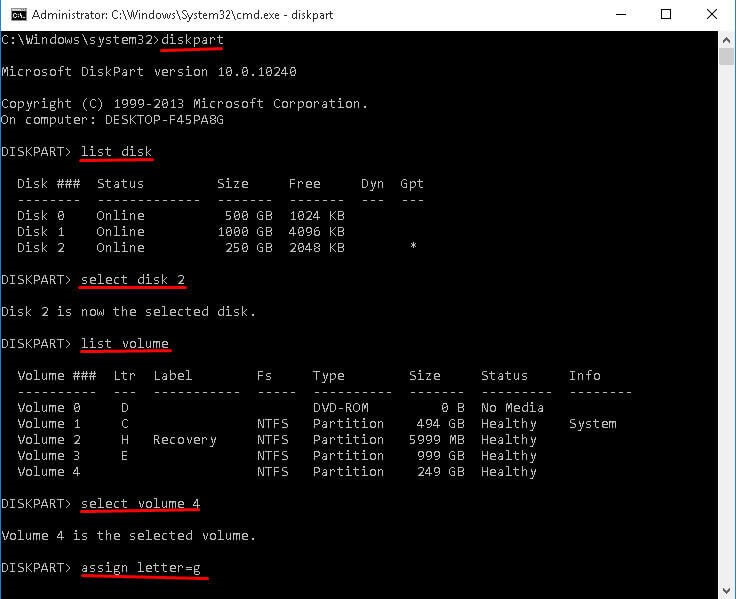
Method 02: Use Data Recovery Software to Restore Data from Lost Partition
If the above method fails to restore your lost data from the partition on Windows devices, you can use a professional data recovery software. Among several such recovery tools, Stellar Data Recovery Professional is the best partition recovery software with easy to use interface that anyone can follow. Whether you are a beginner or tech-savvy, you can easily use this recovery tool and it supports recovery in three simple clicks.
This data recovery tool support recovery of files deleted due to partition loss, re-partition, improper cloning, etc. Whatever is the reason for your data loss, the Stellar Data Recovery Professional will definitely be the all-in-one solution for your data loss issues. Let’s check some amazing features of this tool which make it best for your data recovery:
- Support recovery of data from iPhone, Windows, and Mac devices.
- Recover deleted files of multiple types, such as photos, videos, documents, etc. from your lost partition.
- Support recovery of files deleted from both internal and external storage devices, such as SD cards, USBs, Flash drives, etc.
- The software is compatible with Windows 11/10/8/8.1/7/XP and is completely safe and secure to use.
Quick Steps to Recover Data from Partition in Windows
You can use this best partition recovery software to recover deleted data from your device partition in three simple clicks, i.e., Select, Scan, and Recover. For this:
- Launch the Stellar Data Recovery Professional tool on your system and select the type of file you need to recover and click the Next button.
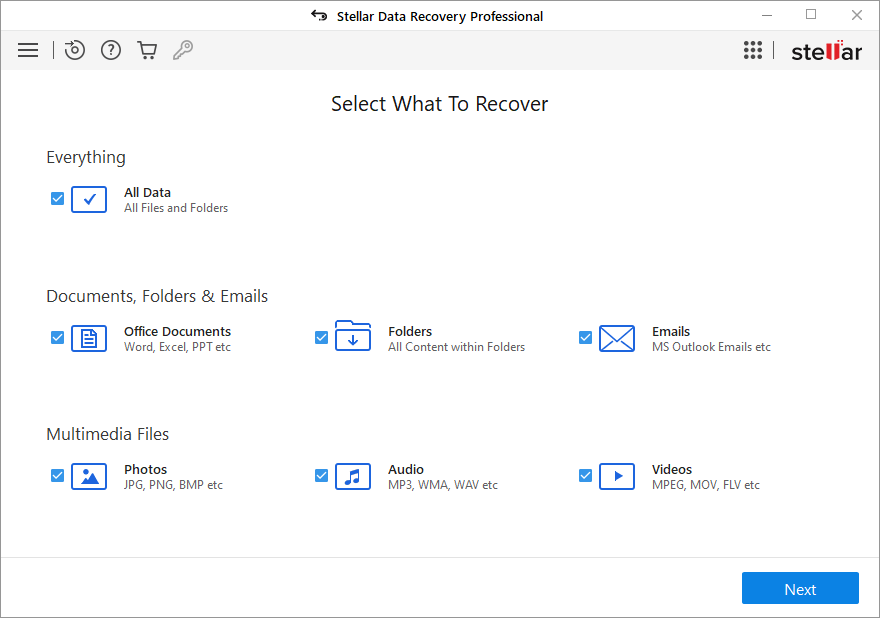
- Now, select the folder location from where you need to recover the selected file. If you are not able to find the location, tap the “Can’t Find Device” tab and press the Scan button.
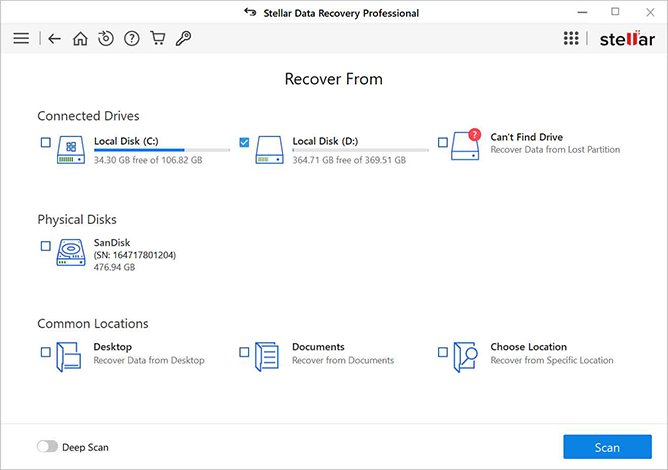
- Select your desired partition and wait till the scanning process gets successfully completed. After that, preview the recoverable files and select the files which you need to recover.
- At last, click the Recover button to save the selected files in the location chosen.
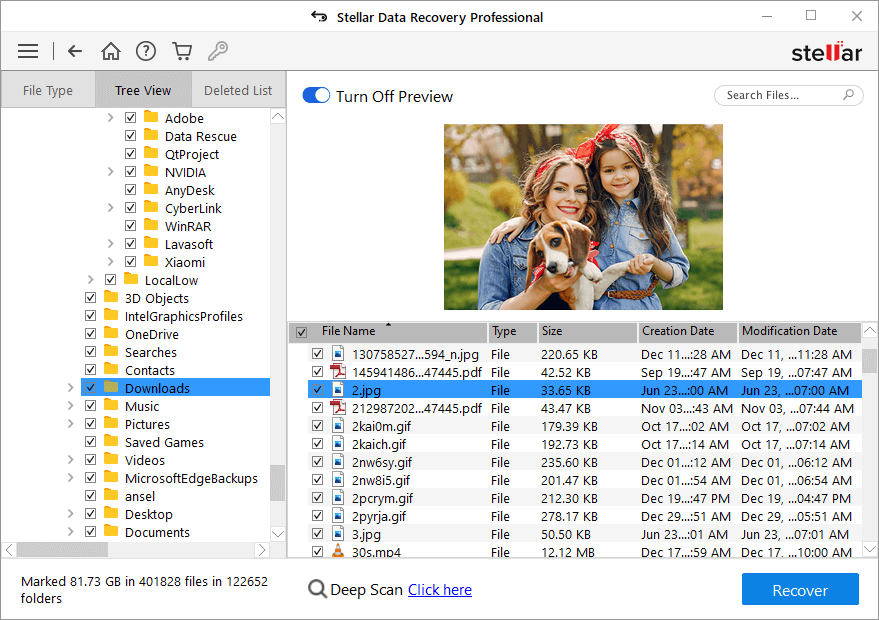
Tips to Avoid Data Loss from Partition on Windows
It is helpful to follow the below-given tips to avoid data loss from a partition on Windows:
- Make sure you have proper backups of your important files on external storage or cloud storage.
- Be cautious while using disk management tools as one wrong click can cause the accidental deletion of data from the partition.
- Keep your device OS and software programs up-to-date. The latest updates of your operating system, drivers, and disk management software help to prevent potential issues.
- Install and maintain reliable antivirus software in your system to protect it from potential threats that could cause data loss.
- Also, ensure that your device has a proper power supply to prevent data loss during power outages.
Wrapping Up
It is very important to keep our Windows device partition safe. But if you ever encounter data loss issues in Windows 10/11 devices, you can go through the aforementioned methods to know how to recover data from lost partitions in Windows devices. You can use the Stellar Data Recovery Professional tool to easily restore files from lost partitions without any data loss.
Follow Techdee for more!





