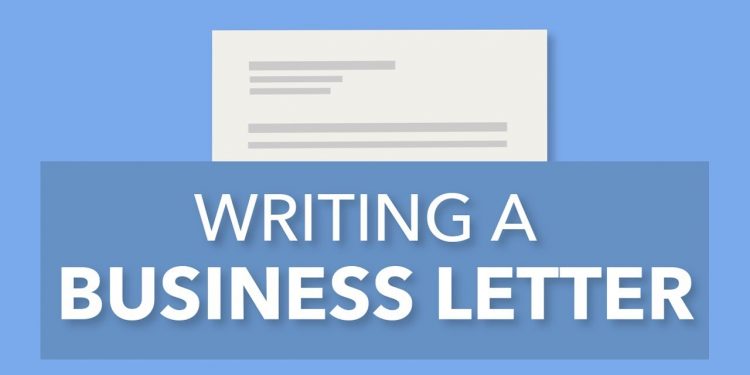Any writing task requires skills, experience, and patience. Especially when it comes to business writing, your writing performance can say a lot about you and your brand even before people will meet you in real life. There are many reasons why business-writing skills are vital for any employee and business owner, and reputation is one of them. If you are not sure you are proficient enough to handle business-writing issues alone, there is a way out of frustration. Applying to one of the trustworthy writing services will save you precious time and guarantee a great result.
An alternative way to make your business letter look professional is to use specialized software. One of the working examples of such software is the Microsoft Office package, which contains the popular text editor Microsoft Word. Let us look over the vital steps and hacks of writing business letters in Microsoft Word.
1. Use the preinstalled business letter MS Word template
Preinstalled MS Word templates are brilliant for those who are willing to write a business letter. Nevertheless, it would help if you took care of many letter sections and text by yourself; the program will help you format your letter correctly.
Your initial step will be to choose a type for your business letter and a particular installed template from the MS Office library. You can select a finance letter, recommendation letter, equity report, and many other options.
Another vital stage is to choose the correct kind of letter. Depending on the letter type and the method of delivery (by email or regular mail), you will use a particular letter standard:
- Legal-size is 8.5 x 14 inches, which is considered the business letter standard in the USA.
- Letter size is 8.5 x 11 inches, which is smaller than the previous type, bringing its parameters closer to the European A4 format.
The initial steps will look like the following:
- Launch MS Word.
- Select the option of “New File.”
- On the left, you will see the “Templates” toolbar.
- Select “Installed Templates” and click on “Letters.”
- Choose a particular template depending on the letter type and press “Download.”
- After you click “Create,” the document will appear on the screen in the chosen formatting style.
2. Start with a letterhead
The letterhead is a significant part of the business letter and says a lot about the sender. Here, you must be attentive to write your recipient’s name, brand, or company name and your contact details correctly.
If you represent a company or a brand, you should use a proper letterhead logo instead of standard MS Word letterhead. If the company’s branded letterhead already has an address, do not double it in the lines below. Make sure to start each part of the address on a new line. The address must be placed right or left at the top of the page.
If your business letter is to a big corporation, it is recommended to address a specific person who is in charge. Then your letter will get attention faster. If you do know the name, source it on the web within the company’s web page.
3. Write a greeting
It is vital to start with a formal greeting. The form of the greeting will depend on your recipient. When writing to a company for the first time, you can use a standard salutation as “Dear.” It works perfectly for men and women and does not depend on their position in the company. You can use “Dear Sir” or “Dear Madam” if you know the person’s name. If you know the recipient’s name and position, write them both, for example, “Dear Prof. Welsch.”
4. Create the letter’s body
This is the core part of the letter that must contain essential details on the subject. Be laconic and explain your main ideas briefly. Use simple and clear language. Remember that business people treasure their time, so start with the core points.
Be attentive to the structure. If you have multiple questions, list them in a bulleted list or use numbers. Divide your writing into paragraphs. Some business letters allow using a bold font to underline the essentials.
5. Closing remarks and signature
Remember the value of correct greetings, and pay the same attention to the letter’s closing. It will indicate your respect to your recipient and the company. There are various formal types to use for closing remarks. For example, “Warm regards,” “Sincerely,” “Best wishes,” “Cordially,” and some letters allow using “Cheers” as well. Place a comma at the end and then provide your signature.
You can write your signature in two ways:
- Typed name. Add your full name, email address, phone number, web page, and other significant details. You must type each unit in a new line, one under another.
- Handwritten signature. You can print the letter and use a pen to add your handwritten signature or provide the letter with its scanned copy if you are writing an email.
6. Proofreading
Read your letter from the beginning patiently and edit it if needed. Microsoft Word has a built-in spell-checker that will automatically correct your misspellings and other mistakes. But if you want to be confident with grammar, use reliable online grammar-checking platforms, such as Hemmingway, Grammarly, etc.
- Some more tips and hacks on writing business letters in MS Word
- One-inch margins are recommended for all sides.
- Fonts must be standard and neutral (Times New Roman, Arial).
- Do not use colorful fonts, highlighters, and other colors. For an official letter, colors must be formal – black and white.
- Do not use the passive voice in your formulations.
Wrap Up
These are the common rules of writing business letters in Microsoft Word. Follow them to be taken seriously by your future or present employees and business partners. Moreover, remember that improving your business writing skills will be impossible without continuous practice.
Follow Techdee for more!