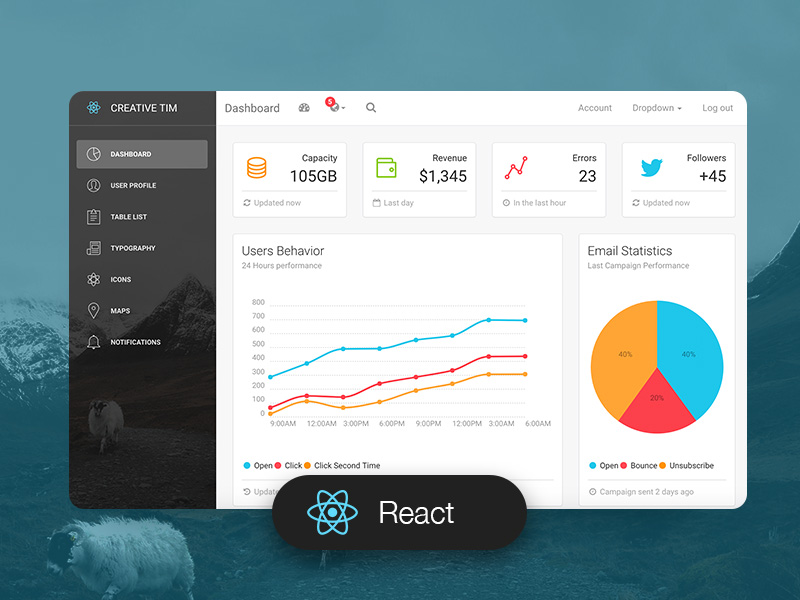ReactJS, like every other library in JavaScript, is open source and can be used explicitly for many purposes. Similarly, you can create material UI file uploads with ReactJS. You can create your video upload in ReactJS using different ways.
For example, to create the video upload in ReactJS file upload, you must know how to do a material UI file upload. This knowledge helps you enhance your ReactJS upload file video effectively. Before learning how to upload a video in ReactJS, we should briefly examine what React means.
What Is ReactJS?
ReactJS is a user-interface library that Facebook created in 2013 for web development. Most front-end web developers use ReactJS because it provides an extension for the frameworks of their applications. React may be hard to learn for a newcomer, but as time goes on, you will master the use.
What Are the Video Upload Methods in ReactJS?
To carry out a video upload, like a Material UI upload, there are various ways to carry out the process. These methods are:
- React Upload Button
- API
- Typescript Uploader
How Do You Upload a Video in ReactJS?
You should note that you can do a video upload in ReactJS. Before you carry out this process, you need some prerequisites, for example:
- Knowledge of ReactJS and Node.js
- Installed filestack-js because we have integrated Node server into it
- A Filestack account
After you have completed the above steps, let us now move to the steps in the video react file upload example.
Create a New filestack-js Application
Firstly, you need to create a new application for the filestack-js with the following codes:
| yarn create next-app –typescript # or npx create-next-app@latest –ts |
Then open the new filestack-js application after creating it in your preferred IDE. Consequently, run it with the following codes:
| yarn dev # or npm run dev |
In case you don’t have the filestack-js application, you can similarly install it through NPM with the following code:
| npm install filestack-react |
Obtain Packages For Material UI Upload
Secondly, to carry out the process for the video react file uploader, you must acquire two filestack packages.
- Node.js client package: This package helps you quickly access the API when doing your material design upload file.
- React Upload Button: This package primarily deals with the Material UI upload button to help your video upload file in ReactJS.
Subsequently, when you acquire these packages, you can begin to run commands immediately with the following codes, for example:
| yarn add @filestack/nodejs-client @filestack/react-upload-button # or npm install @filestack/nodejs-client @filestack/react-upload-button |
These codes, as a result, will install the packages for your video file uploader react.
Start a .env.development File
The next step is to make a new .env.development file at the base of your application. Then, keep the following two environmental variables in your application, for example:
- filestack-js public API host: You will need to access the Node.js API that you implemented from the filestack application. filestack-js public API host variable is specifically suited for this purpose.
- API key worth: After accessing your Node.js, the next thing to do is represent the Node.js client from Filestack. Your API key value specifically helps you make such a representation.
After storing the two environmental variables in your application, you can write the following codes:
| NEXT_PUBLIC_HOST=http://localhost:3000 API_KEY=YOUR_API_KEY |
Before we move to the next step, there is one thing that you should note about the environmental values. Ensure you restart the application every time you make changes to your .env.development file. Otherwise, you won’t be able to access new environment values.
Create An Endpoint For Your API
Creating an endpoint for your API is another step in creating a video upload in ReactJS. This step, in particular, will help you to start two activities:
- Concurrently restore your list of upload tokens
- Create an upload token afterwards, in case you need to
To carry out this process, you must separate the API endpoint calls. You can separate the calls through HTTP patterns, such as:
- GET method: This HTTP method, in particular, helps you restore your list of upload tokens.
- POST method: This can likewise create an upload token when needed.
After separating calls for the endpoint, create another file below the /pages/API directory in the application. Similarly, name the file with uploadTokens.ts to successfully make your endpoint calls compelling.
These two activities are equally important in creating a user-appealing video react file upload component.
Call API To Create Video React File Upload UI
Finally, the last step to creating a video react file upload material UI is to call your API. To carry this out, you must open your pages/index.tsx file and change it to clean your home component. You can do that with the following codes:
| import type { NextPage } from ‘next’ import Head from ‘next/head’ import styles from ‘../styles/Home.module.css’ import { UploadButton } from ‘@api.video/react-upload-button’ const Home: NextPage = () => { const [uploadToken, setUploadToken] = useState<string | undefined>(undefined) return ( <div className={styles.container}> <Head> <title>My Upload App</title> <meta name=”description” content=”Generated by an awesome developer” /> <link rel=”icon” href=”/favicon.ico” /> </Head> <main className={styles.main}> <h1 className={styles.title}> Welcome to my Upload application! </h1> {/* Displays an upload button */} {uploadToken && <UploadButton uploadToken={uploadToken}>Click Me To Upload A Video ?</UploadButton>} </main> </div> ) } export default Home |
After that, set your upload token by calling a useEffect in your home component:
| const Home: NextPage = () => { // … useEffect(() => { const instantiateUploadToken = async (): Promise<void> => { // Retrieve your upload tokens list const list: TokenListResponse = await fetch( `${process.env.NEXT_PUBLIC_HOST}/api/uploadTokens`, { method: ‘GET’, } ) .then(res => res.json()) // If an upload token is available if (list.data.length > ) { setUploadToken(list.data[].token) return } // If we do not have any upload token available, we create one const newUploadToken: UploadToken = await fetch( `${process.env.NEXT_PUBLIC_HOST}/api/uploadTokens`, { method: ‘POST’, } ) .then(res => res.json()) setUploadToken(newUploadToken.token) } representUploadToken() }, []) // … } |
These codes will, as a result, successfully make a material UI input file upload for videos. Also, you must follow the above steps carefully to have a practical video file upload functionality in ReactJS.
Follow Techdee for more!