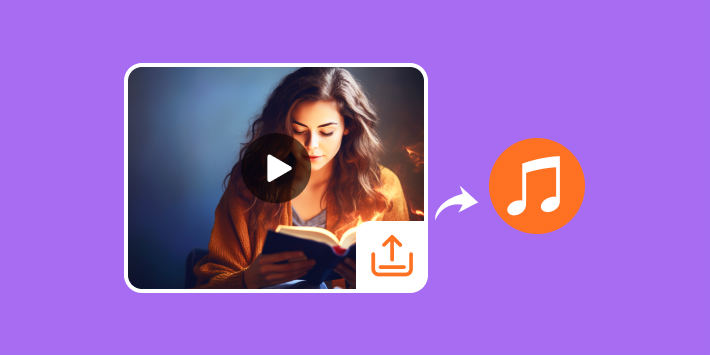When you know how to extract the audio from a video, you can easily hear your favorite songs or talk shows for free. And if you do that with more patience and details, you can even enjoy a high audio quality. In this article, you can learn to quickly extract audio from a video on your mobile phone and computer and then enjoy an exciting music feast.
Preparations of Extracting Audio from Videos
Besides a video, you also need a related app or software to extract audio from a video. Usually, those programs are post-production software, and audio extraction is only one of the features, which is also said to convert a video to audio.
Some online tools have exclusive features, such as extracting audio from YouTube videos. It goes the same on a mobile phone – some lightweight apps only hold an audio extraction function, but it’s sufficient for this demand.
Now, you can check some examples to learn how to convert videos to audio files.
How You Can Extract Audio from Videos on PC/Mac
With various features, a video editing program can easily extract audio from a video. Because it’s a desktop client, it doesn’t require a network connection and has stable performance. Standard post-production software like Tipard Video Converter Ultimate can extract the audio from a video with ease. Check how you can do that with it.
Step 1: Import a Video into the Program
Open Tipard Video Converter Ultimate and click the Add Files button, then choose your video to add to the program. You can add a single video or multiple ones.

Step 2: Choose an Audio Format
When you’ve added a video, click the Format button to choose an audio format. If you choose MP3 format, this product will convert MP4 to MP3, and then you can extract the audio from the video, and the source video won’t get changed.
You can also change the audio quality and adjust subtle settings by clicking the Settings button.
Step 3: Convert Video to Audio
It won’t change the source video when converting it to an audio file so that the program will save it in a folder. You can click the dropdown button to change a destination. Finally, click the Convert All button to extract the audio from your video.
Extract Audio from the Video Online
You can also turn to an online video editor, which won’t take your time downloading a program. You can easily find such online tools that exclusively extract the audio from videos. At the same time, they are easy to use and won’t consume your storage space too.
Step 1: Upload a Video
Let’s take Audio Extractor as an example; you can click the Upload button to import a video to this website. These websites can also receive videos from cloud services such as Google Drive. You can also paste a URL of an online video, which can extract the audio from a YouTube video quickly.
Step 2: Start Extracting the Audio from the Video
A website editor takes time to upload your video, which could be a shortcoming compared to an installed program. After it’s uploaded, you can click the Extract Audio button to start extracting the audio from your video.
Step 3: Download the Audio
Don’t forget to download the audio file. Watch out for the audio format. A website only rips the audio from the video, so the original audio format could be AAC, which is incompatible with your player. Then, it would help if you converted it to other formats, such as MP3.
How to Extract Audio from Video on Mobile
After viewing the 2 methods above, it could be easy for you to extract the audio from a video on your mobile phone. You’d better choose a converter rather than simply an extractor to obtain more compatibility. Let’s take Audio Converter as an example.
Step 1: Import Your Video
Your video should be in the Photos app, and it will be better if you can directly copy the video in other apps.
Step 2: Choose Audio Format
A converter lets you choose a standard and commonly used audio file, so you won’t worry about compatibility after converting the video to an audio file.
Step 3: Start Converting
Tap the Convert File button to convert the video to audio. Usually, you need to pay for the app to fulfill audio extraction or conversion, which is a matter of your intention.
Conclusion
This article shows you how to extract a video to an audio file or convert a video to audio. It’s not difficult to do that, but you should figure out that an audio extractor can’t help you convert the audio file, which means the original audio may not be played on your players. In that case, an audio converter is more favored. We hope you can easily convert your video to audio and enjoy the wonderful music or save it as a collection.
Follow Techdee for more!