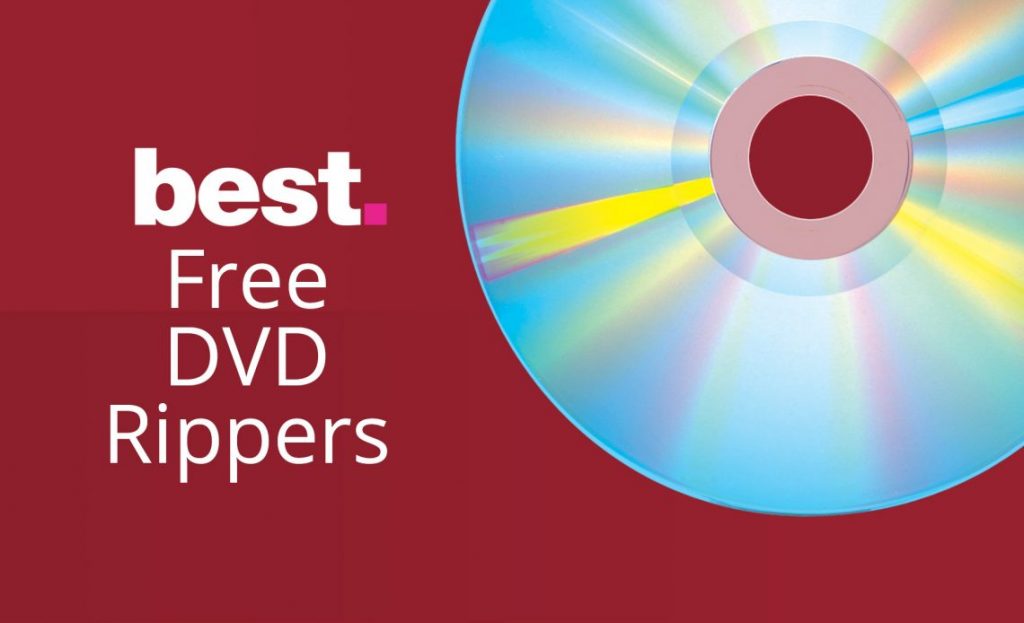Blu-ray and DVD are often used to store TV programs and videos taken with smartphones and digital cameras. Many people think that the only differences between Blu-ray and DVD are the players that can play them and the picture quality. In fact, there are many other differences. In this article, we will explain the differences between Blu-ray and DVD and how to convert from Blu-ray to DVD.
What is the Difference Between Blu-ray and DVD?
DVD is an optical disc that was created as a successor to videotape. Blu-ray is the optical disc that is upwardly compatible with DVD. There are differences between the two types of optical discs in terms of disc appearance, recording capacity, recording, and playback methods, picture and sound quality, and popularity. Let’s check out the differences between them.
- Disc Differences
- Difference in appearance
- Price Differences
- The difference in recording capacity
- Difference in durability
- Differences in recording and playback methods
How to Copy from Blu-ray to PC
Step 1. free download and install the latest version of DVDFab Blu-ray Copy on your computer with a Blu-ray drive.
Windows|Free Download macOS|Free Download
Double-click the installer file and click the “Click to Install” button, the software will be downloaded and installed automatically in a short while.
You can freely choose where to save the file. Installs in seconds, no ads or viruses are downloaded, very clean and safe.
Step 2. After successful installation, launch DVDFab. Select the “Copy” option from the main screen.
The Blu-ray Copy option on the left side of the main screen allows you to choose the Blu-ray copy mode. There are five copy modes available: “Full Disc”, “Main Movie”, “Customize”, “Clone/Write”, and “Merge”. You are free to back up the whole Blu-ray or a specific part of it according to your preference. Here we will set the “Blu-ray Disc” copy mode.
Step 3. Insert the Blu-ray you wish to copy into the Blu-ray drive. After successful loading, you can check the detailed information and preview the Blu-ray content on the main screen. You can select the size of the output Blu-ray from the options on the right side of “Search Movie/TV Shows”.
If you want to change the volume label and set the output to BD25/BD50, just click the “Advanced” icon to set it.
Step 4. after you have finished the above settings, please specify where you want to save the output BD. If you just want to save the Blu-ray to your hard disk, click the option next to the Blu-ray Copy “Save as Movie Folder” or Blu-ray Copy “Save as ISO Image File” to select it. This will save the Blu-ray as a BD folder or ISO image file. If you want to back up to a blank Blu-ray disc, set the write drive you are using.
As noted above, you can complete your BD copy in just three steps. By following this method, you can easily copy a commercial or rental Blu-ray disc. This will allow you to freely enjoy the copied BD disc or BD file without damaging the source BD disc.
If you want to watch 4K Blu-ray and all other types of media files with a pleasant viewing experience, PlayerFab7 is your best choice.
One more thing to mention, if your computer’s 4K UHD Blu-ray drive is not user-friendly or compatible, you can use a 4K UHD backup tool like DVDFab UHD Copy and DVDFab UHD Ripper to create a legal backup of your 4K Blu-ray discs We recommend that you use a 4K UHD backup tool like DVDFab UHD Copy and UHD Ripper to create a legal backup of your 4K Blu-ray disc.
Summary
In this issue, we introduced the differences between Blu-ray and DVD. Although both are mainstream optical discs, there are significant differences in image quality and recording capacity. Against the background of technological advances that have made it possible to watch and record high-quality video, Blu-ray is very popular among people who want to enjoy the video with high image quality.
Based on the above introduction, you now know what you need to know about Blu-ray copying. DVDFab Blu-ray copy can complete any Blu-ray copy task job well.
Follow Techdee for more!