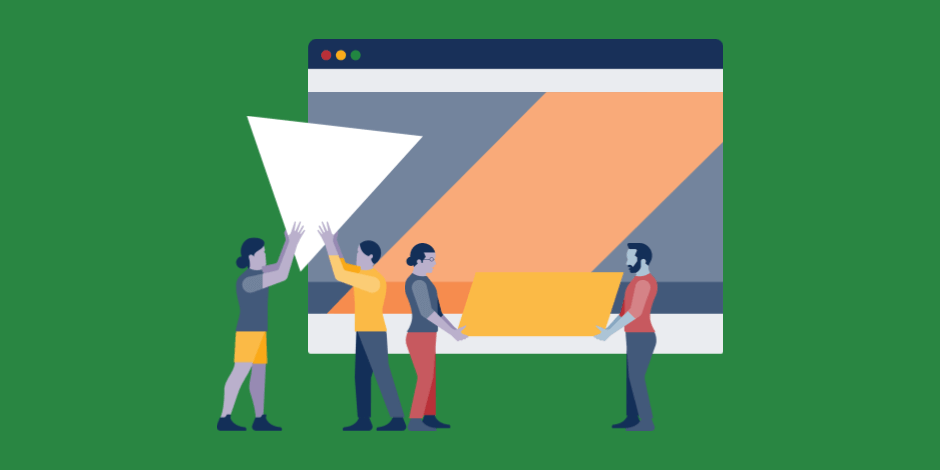People sometimes watch videos that are slowed down because it helps them notice more details. For example, athletes can watch their movements carefully by slowing down the video of their movements to see if there are any shortcomings and the state of their bodies. Are you trying to slow down your video? Read this article, and we will share some ways to make a video slow motion.
Part 1. How to Slow Down a Video on Your Computer
Photos App on Windows
Photos App in Windows 10 is very powerful. You can use it to view and enhance pictures. Now it can put a video in slow motion. You can add slow-motion effects to your video files without any additional programs.
Step 1. Find your target video, and right-click on it. Choose Open with, and then Photos.
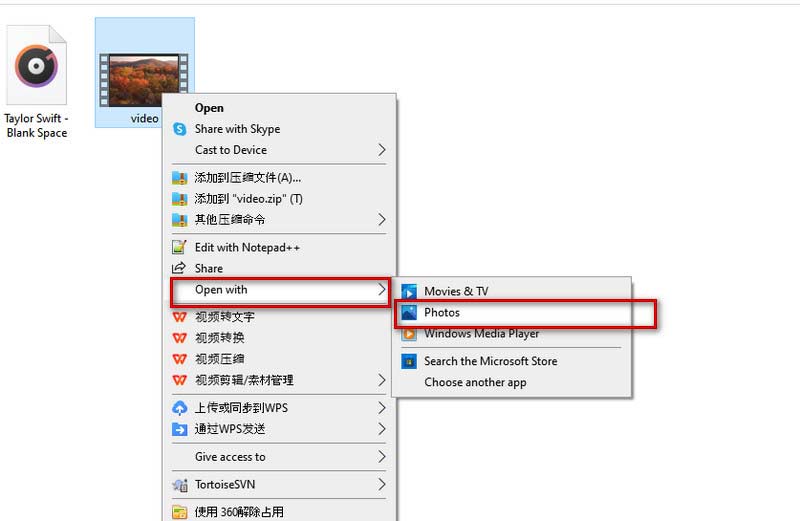
Step 2. Find the icon shaped as three little points, click it, and choose Edit More. Then click Add Slo-mo.
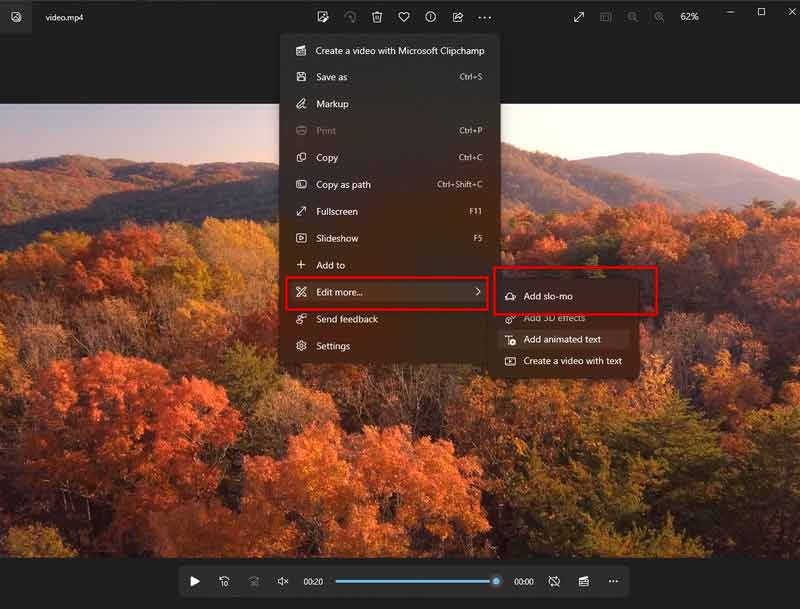
Step 3. Choose the degree of speed through Slower and Super slow. Then click Save a copy.
Now, you have your edited video saved on your computer.
iMovie on Mac
For Mac users, iMovie is a good slow-down video App. It has an easy-to-use interface with most editing functions on one page. With iMovie, you can alter playback speed easily.
Here are the detailed instructions.
Step 1. Open the iMovie on your Mac, and select Create New. Choose Movie.
Step 2. Click the Import button, and add the video you want to edit.
Step 3. Drag your video in the timeline, and click it. Then select the Speed symbol at the top of the preview.
Step 4. Choose Slow from the menu nearby Speed. Now you can choose the slow-motion level you want to apply to your video.
Aiseesoft Video Converter Ultimate
All of these ways can only single-handedly support you in adjusting the speed of the video. And the range they can adjust is also very limited, mostly between 1 and 2 times the speed. Aiseesoft Video Converter Ultimate, which is the best and the most practical video slower, can provide you with a slow-motion video with high quality. It processes as well as any video player with speed control. With Video Converter Ultimate, you can adjust the speed of your video from 0.125× to 8×. Video Converter Ultimate can do much more than that. While adjusting the speed, you can also edit your video and convert the format of the video. This software supports over 1,000 formats, including MP4, AVI, MOV, WMV, MP3, FLAC, WMA, etc. All in all, it is an all-in-one tool that can help you with your videos.
Here are the steps you need to do.
Step 1. Download and install Video Converter Ultimate on your computer. Go to the Toolbox menu, and select Video Speed Controller. You can also type Video Speed Controller directly into the search bar, which will help you quickly find this tool.
Step 2. Add your video by clicking the big plus button, or drag it directly to the central place of the page.
Step 3. You can choose from 0.125× to 8×. The effect of the speed adjustment can be previewed directly on the page.
If you need, click Output Settings to change your video’s Format, Resolution, Frame Rate, Quality, Encoder, etc.
Step 4. After all the settings are completed, drop down the list nearby Save to select a folder to store your video. Press Export.
Now you can find your work in the target folder.
Part 2. How to Slow Down a Video on Your Mobile Phone
For iPhone
Record Slow Motion Video on iPhone
iPhone now applies slow-motion video, offered only by expensive high-end cameras. This means you can directly record videos with slow-motion effects without editing them afterward.
Here are the steps to record iPhone slow-motion videos.
Step 1. Click the Camera icon to open it.
Step 2. You can find options like PHOTO, SQUARE, PANO, etc., turn to the right side, and find SLO-MO out. Choose it.
Step 3. Tap the red record button to start recording your slow-motion video.
Convert Videos to Slo-mo Speed on iPhone with Photos
You can turn to the Photos App on your iPhone if you have already recorded a video.
Here are the steps you need to do.
Step 1. Go to Photos, and turn to the Albums section.
Step 2. Tap on the Slo-mo button and choose your target video.
Step 3. Tap Edit, and you will see a timeline at the bottom of the page. Then you can slide your finger across it and remove the closed-lines part.
Step 4. After editing your video, tap Done to save it.
For Android
Make Video Slow Motion by Google Photos
Android devices do not have their speed controller. You may need to install an additional editor. Here we recommend Google Photos to help you. It supports speed reduction to 1.5× or 2×.
Here are the steps.
Step 1. Download and install Google Photos on your device. Press Plus button to add your target video.
Step 2. Adjust your speed, then tap Done to save your videos.
Part 3. How to Slow Down a Video Online
You can use VEED to slow down your video online, which works well in your browser. With VEED, the speed of your video can be adjusted in seconds without needing to install the software.
Step 1. Enter VEED websites, and upload your video by pressing Choose Video.
Step 2. After adding your video, you can see a timeline at the bottom of the page. Click it to find the Speed option on the left side.
Now, you can choose one as you need.
Conclusion
Slowing down the video may allow you to see more of the beautiful details of life. We recommend different ways that work for many devices so you can choose according to your needs. We look forward to seeing what you can create!
Follow Techdee for more!